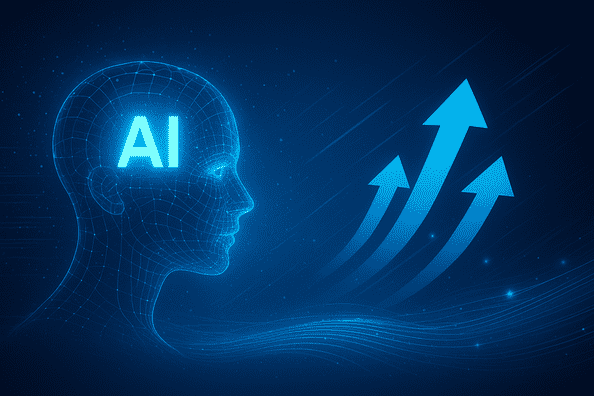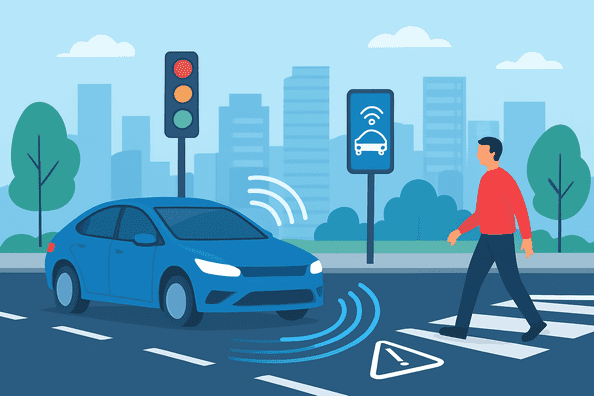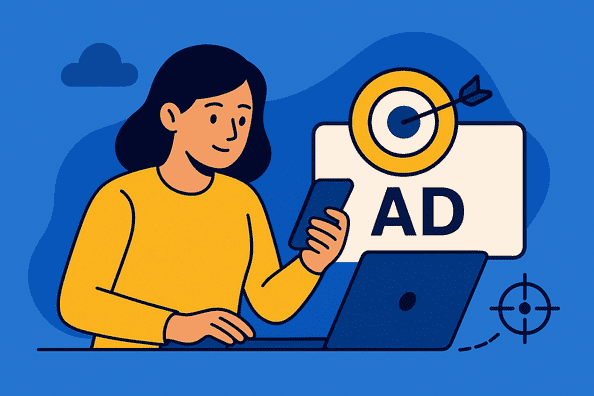ChatGPT’s memory function has changed the way we communicate with AI, providing tailored support that remembers preferences, project information, and previous chats. Yet, this ability gives rise to crucial concerns regarding control and privacy. Whether you are debugging a mistaken memory, protecting confidential data, or simply rebooting your AI friend, learning how to control ChatGPT’s memories is vital. This guide investigates the step-by-step processes to erase certain memories, erase all stored information, turn off the feature completely, and have your interactions continue customized to your needs.
ChatGPT’s Memory Functionality
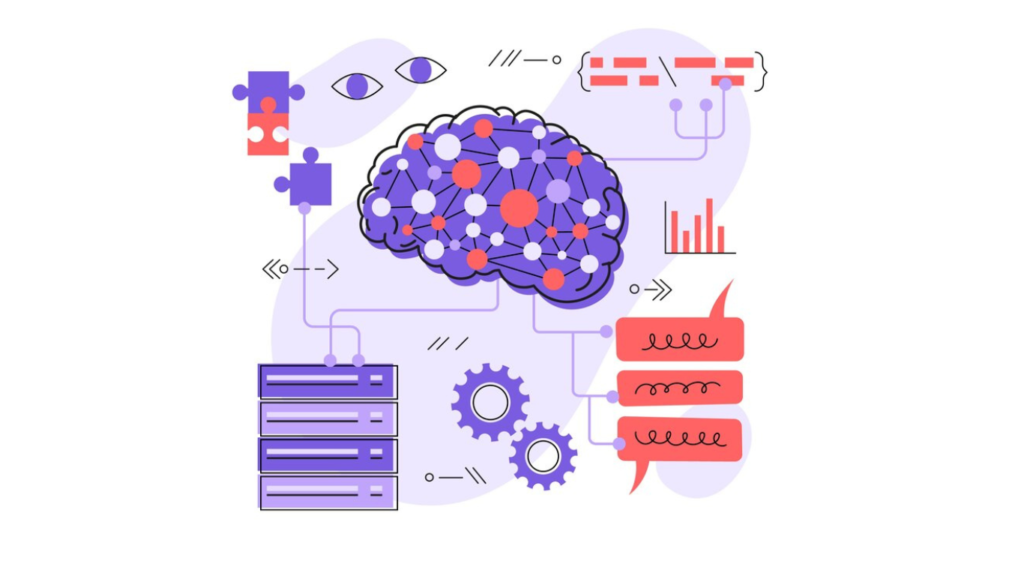
How Memories Vary From Chat History
ChatGPT’s memory function is separate from your chat history. Whereas chat logs history record past chats, memories are condensed compilations of primary information—such as your go-to meeting note styles, interests, or workplace history—that the AI draws on to contextualize subsequent interactions. For instance, if you reveal that you run a coffee shop, ChatGPT may suggest marketing strategies targeted at small enterprises later on without needing a nudge. That separation guarantees that memories remain ongoing across sessions even if individualized chats are deleted.
Privacy Implications of Persistent Memories
The ease of a personalized AI is accompanied by privacy concerns. Memories may contain sensitive information such as health metrics, work assignments, or family details. Though OpenAI assures ChatGPT does not keep explicitly sensitive data unless told so, users may want to regularly audit or delete stored memories anyway. Active management ensures your AI assistant remains aligned with changing privacy preferences.
Step-by-Step Methods to Delete ChatGPT Memories
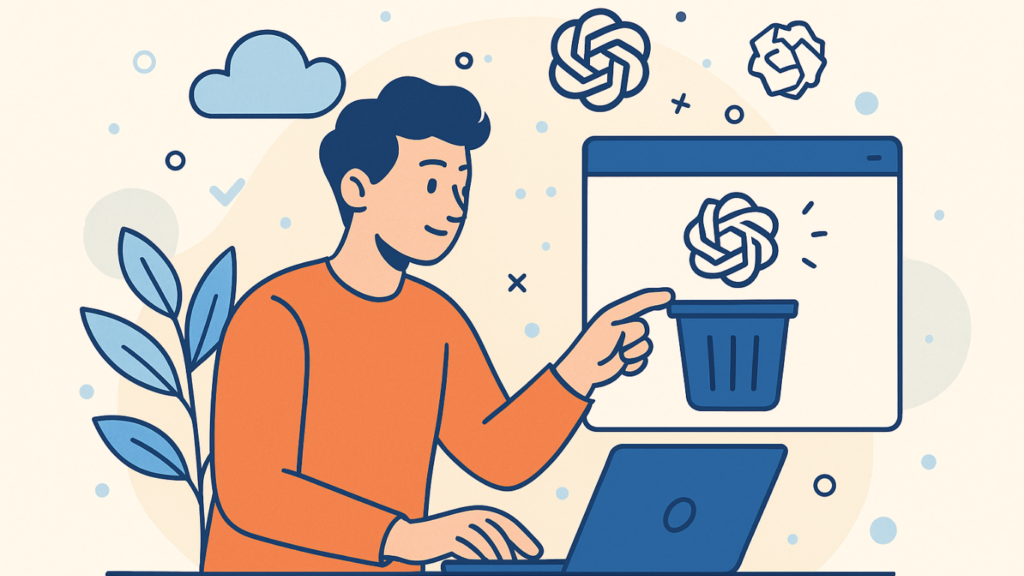
Accessing Memory Settings
Memory controls are found under ChatGPT’s Personalization settings. To get there:
- Click your profile icon in the top-right.
- Click Settings > Personalization > Memory.
- Click Manage to see all saved memories.
Removing Individual Memories
From the Manage Memories interface, each entry displays a trash icon. Clicking this prompts a confirmation dialog—select Forget to permanently remove that specific memory. For instance, if ChatGPT mistakenly saved an outdated project deadline, deleting that entry prevents future confusion.
Clearing All Memories
The Clear Memories button on the bottom of the management page removes all stored information in a single step. This doomsday option is perfect for users restarting their AI experience or fixing overall privacy issues. Once confirmed, ChatGPT goes back to a stateless model, where preferences must be re-entered during subsequent chats.
Disabling ChatGPT’s Memory Feature
Turning Off Memory Permanently
To avoid saving new memories by ChatGPT:
- Go to Settings > Personalization > Memory.
- Toggle the Memory switch off.
With this turned off, the AI will no longer memorize information from one conversation to another, though memories already gathered are still saved until manually cleared.
Temporary Suspension of Memory
For situational privacy—such as talking about confidential projects—you can suspend memory gathering during a particular chat. Begin conversations with commands such as:
“Don’t save any information from this chat to memory.”
ChatGPT will recognize this instruction and not update its memory bank for that interaction.
Voice Instructions for Memory Handling
Forgetting Certain Details
At any given time, you can instruct ChatGPT through voice commands to erase memories:
“Forget I said I work at TheWindowsClub.com.”
The AI recognizes the erasure and keeps that detail out of future interactions.
Resetting Entire Memories
A broad command like “Forget everything you’ve remembered about me” triggers a full memory wipe. This mirrors the Clear Memories button but can be executed mid-conversation without navigating menus.
Advanced Memory Control Strategies
Memory vs. Custom Instructions
While memories are dynamic and context-driven, Custom Instructions provide static guidelines (e.g., “Always respond formally”). Combining both features allows nuanced control—use memories for evolving preferences and Custom Instructions for fixed rules.
Exporting Memories for Review
While not natively implemented, you can review stored memories by asking:
“What do you currently remember about me?”
ChatGPT displays active memories, allowing you to see which to retain or erase.
Account Deletion and Data Privacy
Deleting your OpenAI account will delete all the associated data, including memories and chat history. This action is irreversible and should be left for users stopping ChatGPT indefinitely.
Ethical Considerations and Best Practices
Finding the Right Balance Between Personalization and Privacy
Regular memory checks avoid data bloating and inaccuracies. Schedule regular reviews via the Manage Memories page to delete outdated entries. For sensitive subjects, disable memory prior to discussion.
Understanding AI Training Implications
Memories by default aren’t utilized to train public models. But users can enable through Data Controls > Improve model for everyone. Turn this off if worried about roundabout data use.
Transparent User Communication
ChatGPT is now notifying users when saving memories automatically while chatting. Keep an eye on the “Memory Updated” prompt and delete it instantly if unintended.
Troubleshooting Common Memory Issues
Processing Sticky Memories
In case some information appears even after deleting, flush the browser cache and be using the new version of ChatGPT. Any chronic trouble would involve data deletion at an account level.
Recalling accidentally deleted memories
Unlike chat history, memories can’t be restored once deleted. Maintain a manual log of critical preferences to re-enter them if needed.
Cross-Device Memory Synchronization
Memories sync across devices where you’re logged into the same OpenAI account. For shared devices, always log out or use private browsing modes to prevent unintended memory access.
Conclusion: Mastering Your AI’s Recall
ChatGPT’s memory function elevates it from a generic device to a customized assistant, yet the user still has ultimate control. By selectively erasing specific memories, clearing data periodically, or turning off the feature altogether, you strike a balance between convenience and confidentiality. With proactive management of your memories as AI develops further, your digital interactions remain under your privacy requirements.
Own your memories today: Browse stored recollections, dial in settings to your comfort level, and have a ChatGPT experience respectful of your limits while providing personalized support. For continued control, bookmark the Memory Management page and visit it with each significant life or project shift.